
Students: Set up/access your Nelnet account:
- Log on to your myGeneva account
- Click on Student Financial Services
- Click on “Go to My Nelnet Account” (upper right-hand side) Arrive at the Create Account Page. The contact information used to set-up the Nelnet account will automatically populate on this page. Verify that everything is correct. Other than providing additional email addresses, do not make any demographic changes in Nelnet. This information does not get transferred back to the student information system at Geneva. If you need to change any demographic information, log into my.geneva.edu.
- Click "Next"
- In order for Nelnet to verify your identity during a phone conversation, you will need to create two security questions and answers. You will also be required to set up a “Pin Number” as well.
- Click "Submit"
- Arrive at “Home Page” in Nelnet. You have now completed setting up a Nelnet account.
Designating an Authorized Party
Please note: Parents do not receive notifications of billing statements unless their students have established shared access accounts for them. This is in compliance with The Family Educational Rights and Privacy Act (FERPA.)
Video: Family Educational Rights and Privacy Act
- From the Nelnet Home Page, click “Add an Authorized Party”
- Enter the First Name and the Last Name of the person to be authorized
- Check the box that says “Include the details that make up my balance” (If this box is not checked, the authorized party will not be able to see any details that make up account balance; just the balance due)
- Create an “Authentication Question” and “Answer”. The authentication question will be emailed to the authorized party to set up their access to the account. (Make certain they know the answer to the authentication question.)
- Enter an email address for the authorized party (Ensure it is current and correct)
- Click “SAVE” (An email will be sent to the authorized party to set up Nelnet access)
- Once the authorized party has setup their account, they will have a website link that they can use to view the student’s account, make electronic payments or setup a payment plan.
Video: Setting up an Authorized Party
Other important questions:
Video: How to Enroll in Refunds
Video: Enrolling in Mobile Alerts for Refunds
- Log into your Nelnet Account via access through MyGeneva. If you have not set up your Nelnet account and are a first time user, log into MyGeneva and click "Student Information", then "Student Financial Services" on the main navigation to set up your account.
- Click on "Manage Refunds"
- Your profile information will be imported from your MyGeneva account. You may not edit this information.
- You may add an additional email address to receive notification when your refund has been processed. Click Next.
- Click on Bank Account (Direct Deposit). This is the only option available.
- This will open the Bank Account (Direct Deposit) Window. Enter the following information:
- Account Holder Name
- Bank Name
- Check Account Type
- Routing Number **(Must be Routing Number from Check and NOT Deposit Slip!)
- Account Number
- CLICK Save
You have now registered to receive your refund from Geneva College by Direct Deposit into your account.
If at any time your account information changes it is your responsibility to make sure you edit your account information. Failure to keep your account information current will result in your refund being delayed and/or processed by paper check.
Video: How to Edit Your Refund Profile
Setting Up A Payment Plan
Video: Setting up a Payment Plan
- Log into the Nelnet account either as a student or authorized party
- From the Home Page, click “Set up a Payment Plan”
- Arrive at the “Welcome Page” of the payment plan set-up; Click “Begin”
- Arrive at the Contact Information Page
The information used to set-up the Nelnet account will automatically populate on this page. Verify that everything is correct. Do not make any demographic changes in Nelnet because this information does not get transferred back to the student information system at Geneva.
- To receive payment reminder emails, check “Please send me email payment reminders”
- Check “Use Email for correspondence” to receive payment confirmations and correspondence; click “NEXT”
- Setup your 2 security questions.
- Click on the radio button next to the payment plan in which you would like to enroll; click “NEXT” Please note: Payment plans can only be set up for the full remaining balance due. You do not have the option to choose a lesser amount for your plan.
- You can select the business day that the payment is deducted from your bank account.
- A message screen will notify you that there is a “Nonrefundable Enrollment Fee” to participate; click “OK”. A $30 fee per semester will be charged to your credit card or bank account via ACH at the time you set up the payment plan.
- Click on the drop-down button and pick your payment set-up type
Payment plan payments will be automatically deducted from the account you designate. The only forms of payment accepted are ACH transfer or credit card. No checks will be accepted.
- On this screen, add your account information; Click “SAVE”
- This Web page displays the account you just set up and the amount due that day, which is the enrollment fee of $30; Click “NEXT”
- This Web page displays your payment schedule and dates when payments will be deducted from your designated account; click “NEXT”
- Arrive at the “Review and Authorize” Web page. Review your payment plan and ensure that all of the information is correct
- Read the “Terms and Conditions”; Check “I have read the Terms and Conditions of this payment plan”
- Click “Authorize”
Payment options for Fall 2024:
| Payment Plan Option | Enroll Between |
| 5 Month | 6/27/2024 – 7/18/2024 |
| 4 Month | 6/27/2024 – 8/9/2024 (10% down payment required at time of enrollment) |
| 3 Month | 6/27/2024 – 7/18/2024 |
Please remember to re-enroll for the Spring semester.
Payment options for Spring 2025:
| Payment Plan Option | Enroll Between |
| 5 Month | 12/3/2024 – 12/18/2024 |
| 4 Month | 12/3/2024 – 1/9/2024 (10% down payment required at time of enrollment) |
| 3 Month | 12/3/2024 – 12/18/2024 |
All financial aid must be finalized before signing up for a plan to ensure an accurate balance due. You will be required to sign up for the full balance due on your account.
What are Student Choice Refunds?
Two Factor Authentication in Student Choice Refunds
The National Automated Clearing House Association (NACHA) is requiring institutions that allow for ACH refunds to provide two-factor authentication beginning in 2020.
Geneva College requires a second authentication when students need to make changes to their banking information for the purposes of the ACH refund method. With two factor authentication enabled, users will be sent an email to their Geneva email address with a code they must enter before being allowed to edit their ACH banking information.
Authorized parties will be required to set up Two Factor Authentication as well.
Two factor authentication is a simple step that adds an extra layer of security and helps protect student's data.
With two factor authentication enabled, when a user selects Edit Refund Method, they will be taken to the authentication page to enter the code.
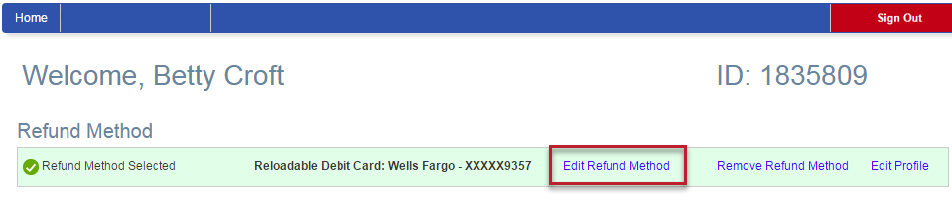
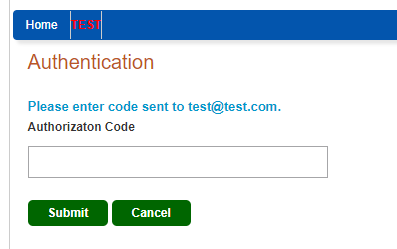
Incorrect and expired codes
By default, a code can be entered incorrectly three times. After the third attempt the code becomes invalid and a new code must be emailed to the user. If a user enters an incorrect code, the following message will appear.
Geneva College | 3200 College Ave., Beaver Falls, PA 15010